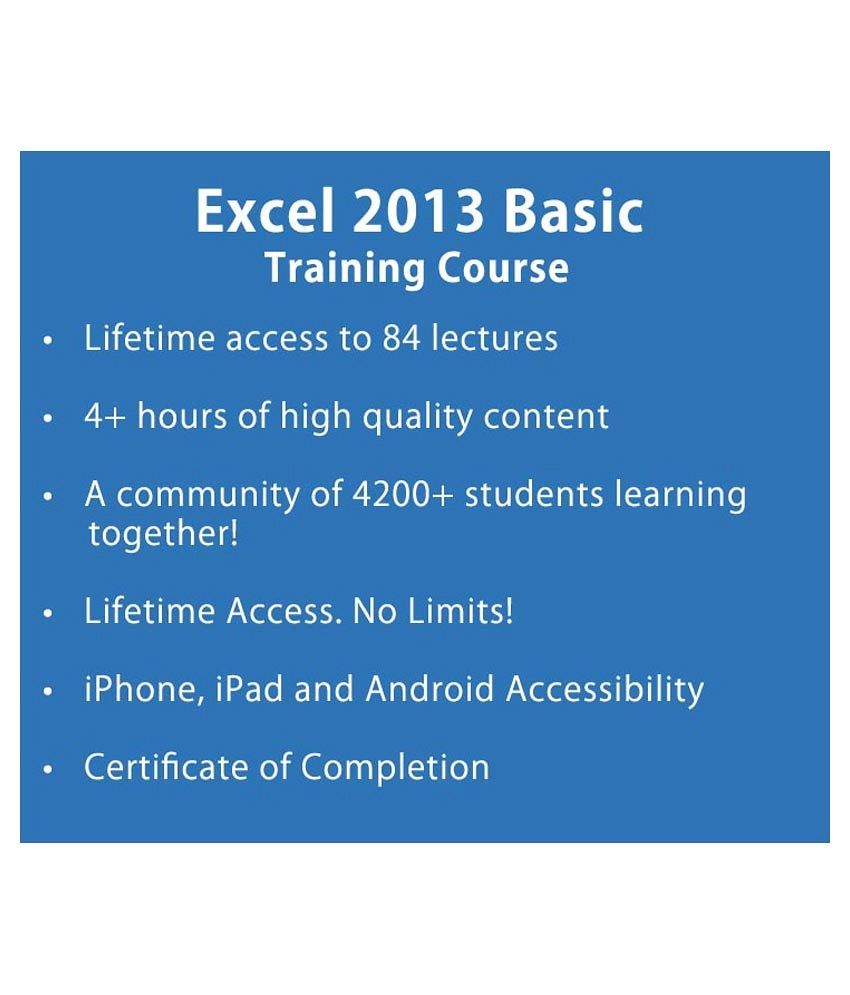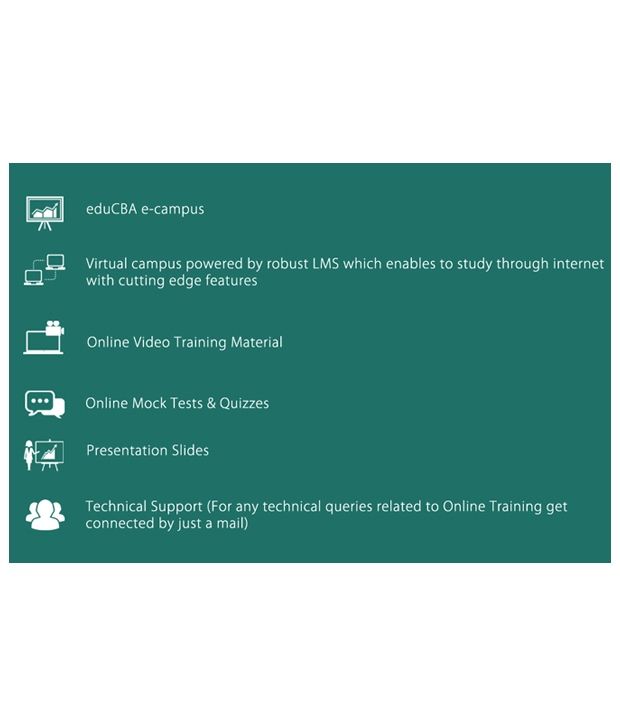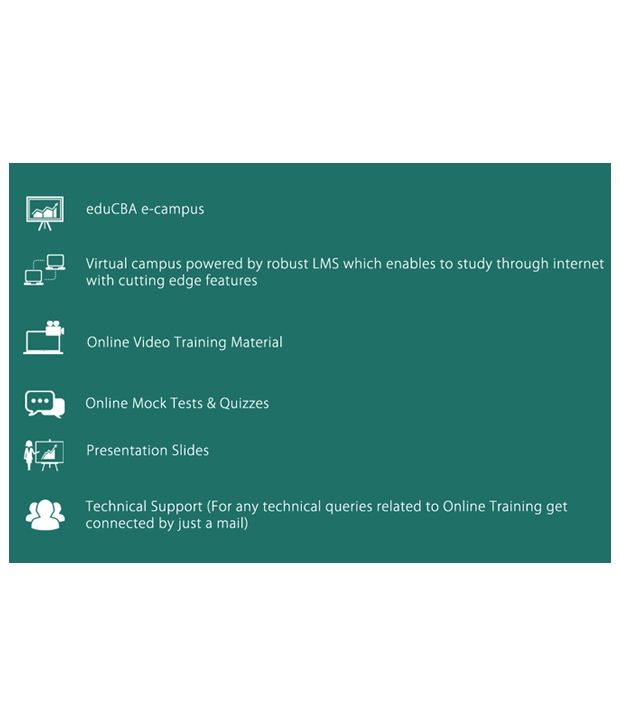![]()
Syste
m (Hardware/Software)
Requirements
| Operating
Software | Windows XP or
Higher
| | Processor | Minim
um P4 or Higher
| | RAM | 1 GB or
Higher
| | Browser | Any
| | Recommended Internet
Speed | Minimum 1MBPS
| | Supported Browser
Plug-ins | * Updated
Flash Player, * Update Java
| | Other
Requirements | Speaker or
headphone | |
Prdocut DescriptionBased on one of our most successful Microsoft Excel 2010 course in Udemy, We have designed this course on Microsoft excel 2013 for you keeping in mind the feedback and suggestions from thousands of our Excel 2010 students. This Excel 2013 training course starts from scratch. So, even if you are a starter in Excel, you will get it in this course. This course is going to take care of all excel 2013 functions and formulas in a comprehensive manner with lots of examples and case studies. To make you understand the importance of Excel 2013 in our day to day life, the course starts with a case study and how that case study is being taken completely on an excel spread sheet. You will learn everything from data entry to calculations to formula, formatting, if, sumif, graphs and charts, sorts, pivot table, freeze and split etc. We will also give you lots of shortcuts in excel to make your life easier. This Excel 2013 course is ideal for Students, MBA's, BBA's, Gradates & Post- graduates, Working Professionals from HR, Marketing, Sales and Operation etc., Entrepreneurs, Prospective Finance Analyst, Market Analyst, Research Analyst, Investment Banker. There is no Pre-requisite to this Excel 2013 Training course. A complete beginner can start with this course. Our objective with this course is to make you understand what excel is and to know its importance in the current business world. The only requirement from you is to be passionate to learn, be committed to the training and invest your time. We will be covering the following modules in this course on Microsoft Excel 2013 Beginner:
OverviewGetting Started with Excel 2013Case StudyData Entry in Excel 2013CalculationsFormulasFormattingFormatting Table formatsUpdating a CalculationPercentages & Absolute ReferencesConditional FormattingIF FunctionCOUNTIFSUMIFGraphs & Charts in Excel 2013Pie ChartSortsFilter FunctionPivot tableFreeze & SplitPresentationPrintShortcutsCommon errors in Excel 2013Course Curriculum
Section1:Overview
Lecture1:Overview
Section2:Getting Started
Lecture2:Opening Excel
Lecture3:Familiarity with excel interface and Ribbons
Lecture4:Surfing an excel worksheet and How to use HELP in MS Excel
Section3:Case Study
Lecture5:Case Study
Lecture6:XYZ Company Basic Excel Case Study
Section4:Data Entry
Lecture7:Data entry in excel
Section5:Populating the Case Study in Excel
Lecture8:Populating the Case Study in Excel
Lecture9:populating case study in excel (without solution)
Lecture10:populating case study in excel (with solution)
Section6:Calculations
Lecture11:Calculations
Lecture12:Calculations (without solution)
Lecture13:Calculations (with solution)
Section7:Formulas
Lecture14:Formulas - part 1
Lecture15:Formulas - part 2
Lecture16:Formulas (without solution)
Lecture17:Formulas (with solution)
Section8:Formatting
Lecture18:Formatting Number formats
Lecture19:Formatting - Number Formats (without solution)
Lecture20:Formatting - Number Formats (with solution)
Section9:Formatting Table formats
Lecture21:Formatting Table formats
Lecture22:Formatting - Table Formats (without solution)
Lecture23:Formatting - Table Formats (with solution)
Section10:Updating a Calculation
Lecture24:Updating a Calculation
Lecture25:updating a calculation (without solution)
Lecture26:updating a calculation (with solution)
Section11:Percentages & Absolute References
Lecture27:Percentages and Absolute References
Lecture28:percentage & asbsolute refernces(without solution)
Lecture29:percentage & asbsolute refernces(with solution)
Section12:Conditional Formatting
Lecture30:Conditional Formatting
Lecture31:Conditional formatting (without solution)
Lecture32:Conditional formatting (with solution)
Section13:IF Function
Lecture33:IF Function
Lecture34:if function (without solution)
Lecture35:if function (with solution)
Section14:COUNTIF
Lecture36:COUNTIF
Lecture37:count if (without solution)
Lecture38:count if (with solution)
Section15:SUMIF
Lecture39:SUMIF
Lecture40:SUMIF (without solution)
Lecture41:SUMIF (with solution)
Section16:Graphs & Charts
Lecture42:Graphs and Charts Part 1
Lecture43:Graphs and Charts Part 2
Lecture44:Graphs and Charts Part 3
Lecture45:Graphs & Charts (without solution)
Lecture46:Graphs & Charts (with solution)
Section17:Pie Chart
Lecture47:Pie Chart
Lecture48:Create Pie Chart (without solution)
Lecture49:Create Pie Chart (with solution)
Section18:Sorts
Lecture50:Sort function
Lecture51:Sort (without solution)
Lecture52:Sort (with solution)
Section19:Filter Function
Lecture53:Filter Function
Lecture54:Filter (without solution)
Lecture55:Filter (with solution)
Section20:Pivot table
Lecture56:Pivot table Part 1
Lecture57:Pivot table Part 2
Lecture58:Pivot table (without solution)
Lecture59:Pivot table (with solution)
Section21:Freeze & Split
Lecture60:Freeze and Split
Lecture61:Freeze panes (without solution)
Lecture62:Freeze panes (with solution)
Lecture63:Split (without solution)
Lecture64:Split (with solution)
Section22:Presentation
Lecture65:Table Formats
Lecture66:Presentation table format (without solution)
Lecture67:Presentation table format (with solution)
Lecture68:Indents and Formatting Charts
Lecture69:Indents and Formatting Charts (without solution)
Lecture70:Indents and Formatting Charts (with solution)
Section23:Print
Lecture71:Printing the Worksheet
Lecture72:Print Layout
Lecture73:Printing the Worksheet (without solution)
Lecture74:Printing the Worksheet (with solution)
Lecture75:Print Layout (without solution)
Lecture76:Print Layout (with solution)
Section24:Shortcuts
Lecture77:Shortcuts Part 1
Lecture78:Shortcuts Part 2
Lecture79:Shortcuts Part 3
Lecture80:Shortcuts Part 4
Lecture81:Shortcuts Part 5
Lecture82:Shortcuts Part 6
Lecture83:Excel Shortcuts
Section25:Common errors
Lecture84:Common errors
Benefits
eduCBA e-campus
Virtual campus powered by robust LMS which enables to study through internet with cutting edge features
Online Video Training Material
Presentation Slides
USP of the product
* 24 x 7 online access* Learn from tutorials curated by expert industry professionals and trainers* Certificate of Completion* Practical application oriented skillsHow to use? (Steps to use Study Material)
Step 1 - eduCBA sends the redemption coupon along with the registration link. Step 2 - Student will register with his register email id and coupon Step 3 - Student receive the course access and password on his/her email idStep 4 - Login using your email id and password and start learningTo get more information, you may want to watch the video below
Learn Everything, Anywhere, Anytime
India's Largest Online Education Marketplace